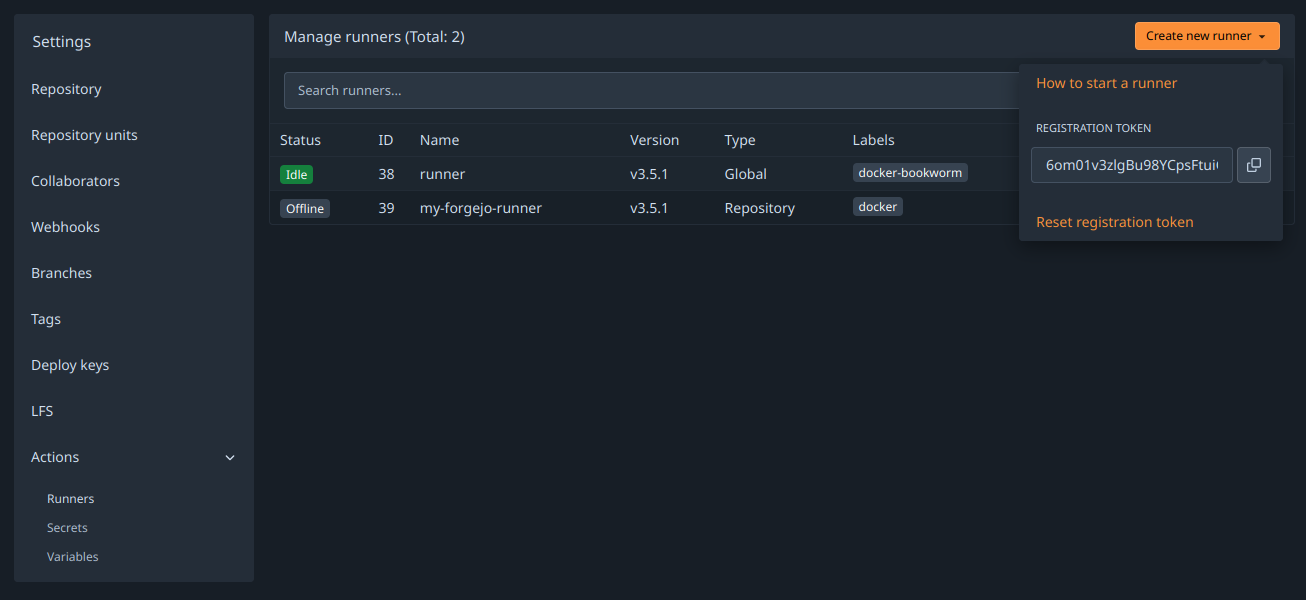Defaulting to docker_host: "" will expose the underlying docker socket to all containers which is a security risk. The default must be the most secure setup.
22 KiB
| title | license |
|---|---|
| Forgejo Runner installation guide | CC-BY-SA-4.0 |
The Forgejo Runner is a daemon that fetches workflows to run from a Forgejo instance, executes them, sends back with the logs and ultimately reports its success or failure.
It needs to be installed separately from the main Forgejo instance. For security reasons it is not recommended to install the runner on the same machine as the main instance.
Each Forgejo Runner release is published for all supported architectures as:
Binary installation
Downloading and installing the binary
Download the latest binary release and verify its signature:
$ export RUNNER_VERSION=$(curl -X 'GET' https://code.forgejo.org/api/v1/repos/forgejo/runner/releases/latest | jq .name -r | cut -c 2-)
$ wget -O forgejo-runner https://code.forgejo.org/forgejo/runner/releases/download/v${RUNNER_VERSION}/forgejo-runner-${RUNNER_VERSION}-linux-amd64
$ chmod +x forgejo-runner
$ wget -O forgejo-runner.asc https://code.forgejo.org/forgejo/runner/releases/download/v${RUNNER_VERSION}/forgejo-runner-${RUNNER_VERSION}-linux-amd64.asc
$ gpg --keyserver keys.openpgp.org --recv EB114F5E6C0DC2BCDD183550A4B61A2DC5923710
$ gpg --verify forgejo-runner.asc forgejo-runner
Good signature from "Forgejo <contact@forgejo.org>"
aka "Forgejo Releases <release@forgejo.org>"
Next, copy the downloaded binary to /usr/local/bin and make it executable:
$ cp forgejo-runner /usr/local/bin/forgejo-runner
$ chmod +x /usr/local/bin/forgejo-runner
You should now be able to test the runner by running forgejo-runner -v:
$ forgejo-runner -v
forgejo-runner version v4.0.0
Setting up the runner user
Set up the user to run the daemon:
$ useradd --create-home runner
If the runner will be using Docker or Podman, ensure the runner user had access to the docker/podman socket.
If you are using Docker, run:
$ usermod -aG docker runner
Setting up the container environment
The Forgejo runner relies on application containers (Docker, Podman, etc.) or system containers (LXC) to execute a workflow in an isolated environment. They need to be installed and configured independently.
-
Docker: See the Docker installation documentation for more information.
-
Podman: While Podman is generally compatible with Docker, it does not create a socket for managing containers by default (because it doesn't usually need one).
If the Forgejo runner complains about "daemon Docker Engine socket not found", or "cannot ping the docker daemon", you can use Podman to provide a Docker compatible socket from an unprivileged user and pass that socket on to the runner by executing:
$ podman system service -t 0 & $ DOCKER_HOST=unix://${XDG_RUNTIME_DIR}/podman/podman.sock ./forgejo-runner daemon -
LXC: For jobs to run in LXC containers, the
Forgejo runnerneeds passwordless sudo access for alllxc-*commands on a Debian GNU/Linuxbookwormsystem where LXC is installed. The LXC helpers can be used as follows to create a suitable container:$ git clone https://code.forgejo.org/forgejo/lxc-helpers $ sudo cp -a lxc-helpers/lxc-helpers{,-lib}.sh /usr/local/bin $ lxc-helpers.sh lxc_container_create myrunner $ lxc-helpers.sh lxc_container_start myrunner $ lxc-helpers.sh lxc_container_user_install myrunner 1000 debianNOTE: Multiarch Go builds and binfmt need
bookwormto produce and test binaries on a single machine for people who do not have access to dedicated hardware. If this is not needed, installing theForgejo runneronbullseyewill also work.The
Forgejo runnercan then be installed and run within themyrunnercontainer.$ lxc-helpers.sh lxc_container_run forgejo-runners -- sudo --user debian bash $ sudo apt-get install docker.io wget gnupg2 $ wget -O forgejo-runner https://code.forgejo.org/forgejo/runner/releases/download/v4.0.0/forgejo-runner-amd64 ...Warning: LXC containers do not provide a level of security that makes them safe for potentially malicious users to run jobs. They provide an excellent isolation for jobs that may accidentally damage the system they run on.
-
Host: There is no requirement for jobs that run directly on the host.
Warning: there is no isolation at all and a single job can permanently destroy the host.
Registering the runner
To receive tasks from the Forgejo instance, the runner needs to be registered.
To register the runner, switch user to the runner user account, and return to the home directory:
$ sudo su runner
$ whoami
runner
$ cd ~
$ pwd
/home/runner
From here, follow the registration instructions.
Configuration
The default configuration for the runner can be
displayed with forgejo-runner generate-config, stored in a
config.yml file, modified and used instead of the default with the
--config flag.
$ forgejo-runner generate-config > config.yml
# Example configuration file, it's safe to copy this as the default config file without any modification.
# You don't have to copy this file to your instance,
# just run `forgejo-runner generate-config > config.yaml` to generate a config file.
log:
# The level of logging, can be trace, debug, info, warn, error, fatal
level: info
runner:
# Where to store the registration result.
file: .runner
# Execute how many tasks concurrently at the same time.
capacity: 1
# Extra environment variables to run jobs.
envs:
A_TEST_ENV_NAME_1: a_test_env_value_1
A_TEST_ENV_NAME_2: a_test_env_value_2
# Extra environment variables to run jobs from a file.
# It will be ignored if it's empty or the file doesn't exist.
env_file: .env
# The timeout for a job to be finished.
# Please note that the Forgejo instance also has a timeout (3h by default) for the job.
# So the job could be stopped by the Forgejo instance if it's timeout is shorter than this.
timeout: 3h
# The timeout for the runner to wait for running jobs to finish when
# shutting down because a TERM or INT signal has been received. Any
# running jobs that haven't finished after this timeout will be
# cancelled.
# If unset or zero the jobs will be cancelled immediately.
shutdown_timeout: 3h
# Whether skip verifying the TLS certificate of the instance.
insecure: false
# The timeout for fetching the job from the Forgejo instance.
fetch_timeout: 5s
# The interval for fetching the job from the Forgejo instance.
fetch_interval: 2s
# The interval for reporting the job status and logs to the Forgejo instance.
report_interval: 1s
# The labels of a runner are used to determine which jobs the runner can run, and how to run them.
# Like: ["macos-arm64:host", "ubuntu-latest:docker://node:20-bookworm", "ubuntu-22.04:docker://node:20-bookworm"]
# If it's empty when registering, it will ask for inputting labels.
# If it's empty when executing the `daemon`, it will use labels in the `.runner` file.
labels: []
cache:
# Enable cache server to use actions/cache.
enabled: true
# The directory to store the cache data.
# If it's empty, the cache data will be stored in $HOME/.cache/actcache.
dir: ""
# The host of the cache server.
# It's not for the address to listen, but the address to connect from job containers.
# So 0.0.0.0 is a bad choice, leave it empty to detect automatically.
host: ""
# The port of the cache server.
# 0 means to use a random available port.
port: 0
# The external cache server URL. Valid only when enable is true.
# If it's specified, it will be used to set the ACTIONS_CACHE_URL environment variable. The URL should generally end with "/".
# Otherwise it will be set to the the URL of the internal cache server.
external_server: ""
container:
# Specifies the network to which the container will connect.
# Could be host, bridge or the name of a custom network.
# If it's empty, create a network automatically.
network: ""
# Whether to create networks with IPv6 enabled. Requires the Docker daemon to be set up accordingly.
# Only takes effect if "network" is set to "".
enable_ipv6: false
# Whether to use privileged mode or not when launching task containers (privileged mode is required for Docker-in-Docker).
privileged: false
# And other options to be used when the container is started (eg, --add-host=my.forgejo.url:host-gateway).
options:
# The parent directory of a job's working directory.
# If it's empty, /workspace will be used.
workdir_parent:
# Volumes (including bind mounts) can be mounted to containers. Glob syntax is supported, see https://github.com/gobwas/glob
# You can specify multiple volumes. If the sequence is empty, no volumes can be mounted.
# For example, if you only allow containers to mount the `data` volume and all the json files in `/src`, you should change the config to:
# valid_volumes:
# - data
# - /src/*.json
# If you want to allow any volume, please use the following configuration:
# valid_volumes:
# - '**'
valid_volumes: []
# overrides the docker client host with the specified one.
# If "-", an available docker host will automatically be found.
# If empty, an available docker host will automatically be found and mounted in the job container (e.g. /var/run/docker.sock).
# Otherwise the specified docker host will be used and an error will be returned if it doesn't work.
docker_host: "-"
# Pull docker image(s) even if already present
force_pull: false
host:
# The parent directory of a job's working directory.
# If it's empty, $HOME/.cache/act/ will be used.
workdir_parent:
Cache configuration
Some actions such as https://code.forgejo.org/actions/cache or
https://code.forgejo.org/actions/setup-go can communicate with the
Forgejo runner to save and restore commonly used files such as
compilation dependencies. They are stored as compressed tar archives,
fetched when a job starts and saved when it completes.
If the machine has a fast disk, uploading the cache when the job starts may significantly reduce the bandwidth required to download and rebuild dependencies.
If the machine on which the Forgejo runner is running has a slow
disk and plenty of CPU and bandwidth, it may be better to not activate
the cache as it can slow down the execution time.
Starting the runner
After the runner has been registered, it can be started by running forgejo-runner daemon as the runner user, in the home directory:
$ whoami
runner
$ pwd
/home/runner
$ forgejo-runner daemon
INFO[2024-09-14T19:19:14+02:00] Starting runner daemon
Running as a systemd service
To automatically start the runner when the system starts, copy this file to /etc/systemd/system/forgejo-runner.service.
Then run systemctl daemon-reload to reload the unit files. Run systemctl start forgejo-runner.service to test the new service. If everything works, run systemctl enable forgejo-runner.service to enable auto-starting the service on boot.
Use journalctl -u forgejo-runner.service to read the runner logs.
OCI image installation
The OCI images
are built from the Dockerfile which is found in the source directory. It contains the forgejo-runner binary.
$ docker run --rm code.forgejo.org/forgejo/runner:4.0.0 forgejo-runner --version
forgejo-runner version v4.0.0
It does not run as root:
$ docker run --rm code.forgejo.org/forgejo/runner:4.0.0 id
uid=1000 gid=1000 groups=1000
One way to run the Docker image is via Docker Compose. To do so, first prepare a data directory with non-root permissions (in this case, we pick 1001:1001):
#!/usr/bin/env bash
set -e
mkdir -p data
touch data/.runner
mkdir -p data/.cache
chown -R 1001:1001 data/.runner
chown -R 1001:1001 data/.cache
chmod 775 data/.runner
chmod 775 data/.cache
chmod g+s data/.runner
chmod g+s data/.cache
After running this script with bash setup.sh, define the following docker-compose.yml:
version: '3.8'
services:
docker-in-docker:
image: docker:dind
container_name: 'docker_dind'
privileged: 'true'
command: ['dockerd', '-H', 'tcp://0.0.0.0:2375', '--tls=false']
restart: 'unless-stopped'
gitea:
image: 'code.forgejo.org/forgejo/runner:4.0.0'
links:
- docker-in-docker
depends_on:
docker-in-docker:
condition: service_started
container_name: 'runner'
environment:
DOCKER_HOST: tcp://docker-in-docker:2375
# User without root privileges, but with access to `./data`.
user: 1001:1001
volumes:
- ./data:/data
restart: 'unless-stopped'
command: '/bin/sh -c "while : ; do sleep 1 ; done ;"'
Here, we're not running the forgejo-runner daemon yet because we need to register it first. Please note that in a recent install of docker docker-compose is not a separate command but should be run as docker compose.
Follow the registration instructions below by starting the runner service with docker-compose up -d and entering it via:
docker exec -it runner /bin/sh
In this shell, run the forgejo-runner register command as described below. After that is done, take the service down again with docker-compose down and modify the command to:
command: '/bin/sh -c "sleep 5; forgejo-runner daemon"'
Here, the sleep allows the docker-in-docker service to start up before the forgejo-runner daemon is started.
More docker compose examples are provided to demonstrate how to install the OCI image to successfully run a workflow.
Standard registration
The Forgejo runner needs to connect to a Forgejo instance and must be registered before doing so. It will give it permission to read the repositories and send back information to Forgejo such as the logs or its status.
A special kind of token is needed and can be obtained from the Create new runner button:
- in
/admin/actions/runnersto accept workflows from all repositories. - in
/org/{org}/settings/actions/runnersto accept workflows from all repositories within the organization. - in
/user/settings/actions/runnersto accept workflows from all repositories of the logged in user - in
/{owner}/{repository}/settings/actions/runnersto accept workflows from a single repository.
To register the runner, excecute forgejo-runner register and fill in the prompts. For example:
$ forgejo-runner register
INFO Registering runner, arch=arm64, os=linux, version=v4.0.0.
WARN Runner in user-mode.
INFO Enter the Forgejo instance URL (for example, https://next.forgejo.org/):
https://code.forgejo.org/
INFO Enter the runner token:
6om01axzegBu98YCpsFtda4Go2DuJe7BEepzz2F3HY
INFO Enter the runner name (if set empty, use hostname: runner-host):
my-forgejo-runner
INFO Enter the runner labels, leave blank to use the default labels (comma-separated, for example, ubuntu-20.04:docker://node:20-bookworm,ubuntu-18.04:docker://node:20-bookworm):
INFO Registering runner, name=my-forgejo-runner, instance=https://code.forgejo.org/, labels=[docker:docker://node:20-bullseye].
DEBU Successfully pinged the Forgejo instance server
INFO Runner registered successfully.
This will create a .runner file in the current directory that looks like:
{
"WARNING": "This file is automatically generated by act-runner. Do not edit it manually unless you know what you are doing. Removing this file will cause act runner to re-register as a new runner.",
"id": 42,
"uuid": "d2ax6368-9c20-4dy0-9a5a-e09c53854zb5",
"name": "my-forgejo-runner",
"token": "864e6019009e1635d98adf3935b305d32494d42a",
"address": "https://code.forgejo.org/",
"labels": ["docker:docker://node:20-bullseye"]
}
To decide which labels to use, see Choosing labels.
The same token can be used multiple times to register any number of runners, independent of each other.
Offline registration
When Infrastructure as Code (Ansible, kubernetes, etc.) is used to deploy and configure both Forgejo and the Forgejo runner, it may be more convenient for it to generate a secret and share it with both.
The forgejo forgejo-cli actions register --secret <secret> subcommand can be used to register the runner with the Forgejo instance and the forgejo-runner create-runner-file --secret <secret> subcommand can be used to configure the Forgejo runner with the credentials that will allow it to start picking up tasks from the Forgejo instances as soon as it comes online.
For instance, on the machine running Forgejo:
$ forgejo forgejo-cli actions register --name runner-name --scope myorganization \
--secret 7c31591e8b67225a116d4a4519ea8e507e08f71f
and on the machine on which the Forgejo runner is installed:
$ forgejo-runner create-runner-file --instance https://example.conf \
--secret 7c31591e8b67225a116d4a4519ea8e507e08f71f
The secret must be a 40-character long string of hexadecimal numbers. The first 16 characters will be used as an identifier for the runner, while the rest is the actual secret. It is possible to update the secret of an existing runner by running the command again on the Forgejo machine, with the last 24 characters updated.
For instance, the command below would change the secret set by the previous command:
$ forgejo forgejo-cli actions register --name runner-name --scope myorganization \
--secret 7c31591e8b67225a84e8e06633b9578e793664c3
# ^^^^^^^^^^^^^^^^ This part is identical
The registration command on the Forgejo side is mostly idempotent, with the exception of the runner labels. If the command is run without --labels, they will be reset, and the runner won't set them back until it is restarted. The --keep-labels option can be used to preserve the existing labels.
Enabling IPv6 in Docker & Podman networks
When a Forgejo runner creates its own Docker or Podman networks, IPv6 is not enabled by default, and must be enabled explicitly in the Forgejo runner configuration.
Docker only: The Docker daemon requires additional configuration to enable IPv6. To make use of IPv6 with Docker, you need to provide a /etc/docker/daemon.json configuration file with at least the following keys:
{
"ipv6": true,
"experimental": true,
"ip6tables": true,
"fixed-cidr-v6": "fd00:d0ca:1::/64",
"default-address-pools": [
{ "base": "172.17.0.0/16", "size": 24 },
{ "base": "fd00:d0ca:2::/104", "size": 112 }
]
}
Afterwards restart the Docker daemon with systemctl restart docker.service.
NOTE: These are example values. While this setup should work out of the box, it may not meet your requirements. Please refer to the Docker documentation regarding enabling IPv6 and allocating IPv6 addresses to subnets dynamically.
Docker & Podman:
To test IPv6 connectivity in Forgejo runner-created networks, create a small workflow such as the following:
---
on: push
jobs:
ipv6:
runs-on: docker
steps:
- run: |
apt update; apt install --yes curl
curl -s -o /dev/null http://ipv6.google.com
If you run this action with forgejo-runner exec, you should expect this job fail:
$ forgejo-runner exec
...
| curl: (7) Couldn't connect to server
[ipv6.yml/ipv6] ❌ Failure - apt update; apt install --yes curl
curl -s -o /dev/null http://ipv6.google.com
[ipv6.yml/ipv6] exitcode '7': failure
[ipv6.yml/ipv6] Cleaning up services for job ipv6
[ipv6.yml/ipv6] Cleaning up container for job ipv6
[ipv6.yml/ipv6] Cleaning up network for job ipv6, and network name is: FORGEJO-ACTIONS-TASK-push_WORKFLOW-ipv6-yml_JOB-ipv6-network
[ipv6.yml/ipv6] 🏁 Job failed
To actually enable IPv6 with forgejo-runner exec, the flag --enable-ipv6 must be provided. If you run this again with forgejo-runner exec --enable-ipv6, the job should succeed:
$ forgejo-runner exec --enable-ipv6
...
[ipv6.yml/ipv6] ✅ Success - Main apt update; apt install --yes curl
curl -s -o /dev/null http://ipv6.google.com
[ipv6.yml/ipv6] Cleaning up services for job ipv6
[ipv6.yml/ipv6] Cleaning up container for job ipv6
[ipv6.yml/ipv6] Cleaning up network for job ipv6, and network name is: FORGEJO-ACTIONS-TASK-push_WORKFLOW-ipv6-yml_JOB-ipv6-network
[ipv6.yml/ipv6] 🏁 Job succeeded
Finally, if this test was successful, enable IPv6 in the config.yml file of the Forgejo runner daemon and restart the daemon:
container:
enable_ipv6: true
Now, Forgejo runner will create networks with IPv6 enabled, and workflow containers will be assigned addresses from the pools defined in the Docker daemon configuration.
Packaging
NixOS
The forgejo-actions-runner recipe is released in NixOS.
Please note that the services.forgejo-actions-runner.instances.<name>.labels key may be set to [] (an empty list) to use the packaged Forgejo instance list. One of virtualisation.docker.enable or virtualisation.podman.enable will need to be set. The default Forgejo image list is populated with docker images.
IPv6 support is not enabled by default for docker. The following snippet enables this.
virtualisation.docker = {
daemon.settings = {
fixed-cidr-v6 = "fd00::/80";
ipv6 = true;
};
};
If you would like to use docker runners in combination with cache actions, be sure to add docker bridge interfaces "br-*" to the firewalls' trusted interfaces:
networking.firewall.trustedInterfaces = [ "br-+" ];